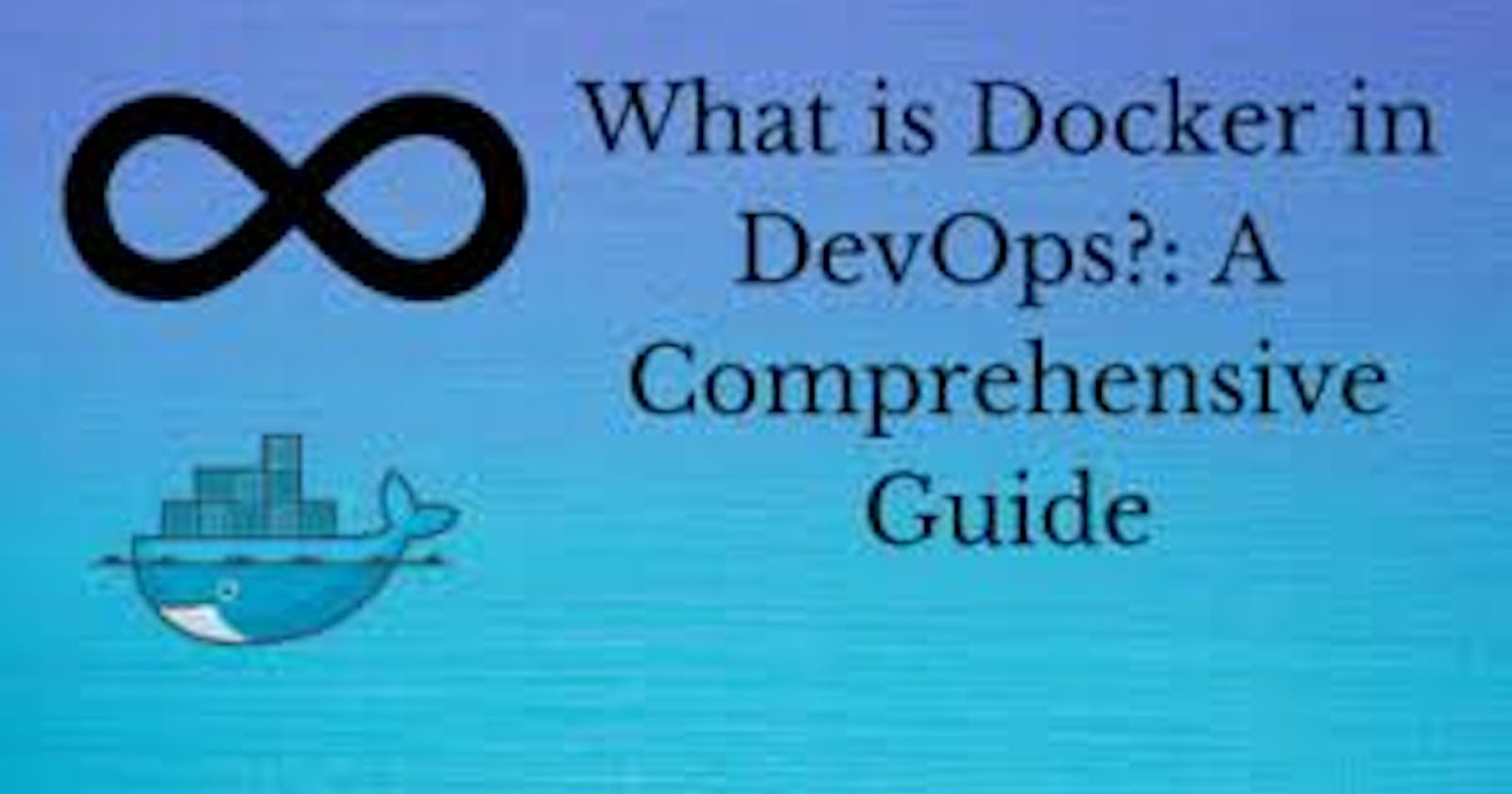Welcome to another exciting journey into the world of technology! 🌐 Today, we're setting sail on the Docker ship, a powerful platform that revolutionizes the way we build, test, and deploy applications. 🛳️ Whether you're a seasoned developer or just dipping your toes into the tech waters, Docker will simplify your workflow and amplify your efficiency. Let's break down the basics and get our hands dirty with some hands-on tasks! 🧤🔧
📦 Unboxing Docker Containers
Imagine having all the essential components of your application bundled up neatly into a single package. 🎁 That's what Docker containers are all about! 🚢 These containers contain everything your software needs to run smoothly, from libraries and system tools to the code itself. You can build, test, and deploy these containers with confidence, knowing they'll work consistently across different environments.
Task 1: Starting Containers 🚀
So, you've got Docker up and running from the previous tasks? Awesome! Now, it's time to unleash the power of containers using the docker run command. 🏃♂️
Simply fire up a new container and engage with it via the command line by using the following command:

This simple command will introduce you to the world of Docker containers by displaying a friendly "Hello World" message. 🌍
Task 2: Digging into Details 🔍
The docker inspect command is your magnifying glass to the Docker world. It provides you with in-depth information about containers and images. 🕵️♀️
Whenever you need to explore the intricate details of a container or image, simply run:

Uncover metadata, configuration details, and much more with this command.
Task 3: Port Playtime 🌐
Containers often need to communicate with the outside world, and that's where port mapping comes into play. The docker port command lets you list the port mappings for a container. 🗺️
Type this nifty command to see how ports are mapped:

Discover which ports are exposed and how they are connected to your host system.
Task 4: Monitoring Resources 📊
Resource management is crucial for maintaining healthy containers. The docker stats command gives you a real-time view of resource usage statistics for one or more containers. ⏳
Keep an eye on resource consumption with this command:

Ensure your containers are operating smoothly and not hogging resources.
Task 5: Peeking into Processes 👀
Ever wondered what's happening inside a container? The docker top command allows you to see the processes running within a container. 👾
Just execute:

Get a glimpse of the processes running in the isolated container environment.
Task 6: Archiving Images 🗄️
Want to save an image for future use? The docker save command is your go-to. It lets you save an image to a tar archive. 📦
Preserve your image like a time capsule:

This creates an archive that holds your image and its layers securely.
Task 7: Retrieving Archives 🕰️
So, you've got your archived image, and now it's time to put it back into action. The docker load command helps you load an image from a tar archive. ⏳
Restore your image with:

Your image will be ready to roll once again!
Docker is your trusty companion for streamlining the development, deployment, and scaling of applications. 🌟 So go ahead, embrace these Docker commands, and level up your container game! Happy Dockerizing! 🐋🚀